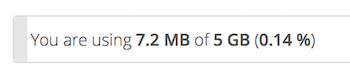
It may be helpful to understand how your quota is calculated.
Metadata (thumbnails, temporary files, cache, and encryption keys) takes up about 10% of disk space, but is not counted against user quotas. Some apps store information in the database, such as the Calendar and Contacts apps. This data is excluded from your quota.
When other users share files with you, the shared files count against the original share owner’s quota. When you share a folder and allow other users or groups to upload files to it, all uploaded and edited files count against your quota. When you re-share files shared with you, the re-share still counts against the quota of the original share owner.
Encrypted files are a little larger than unencrypted files; the unencrypted size is calculated against your quota.
Deleted files that are still in the trash bin do not count against quotas. The trash bin is set at 50% of quota. Deleted file aging is set at 30 days. When deleted files exceed 50% of quota then the oldest files are removed until the total is below 50%.
Note:
Your administrator may have configured the trash bin retention period to override the storage space management. See administrator documentation for more details.
When version control is enabled, the older file versions are not counted against quotas.
If you create a public share via URL and allow uploads, any uploaded files count against your quota.
Do you like cookies?
We use cookies to ensure you get the best experience on our website.